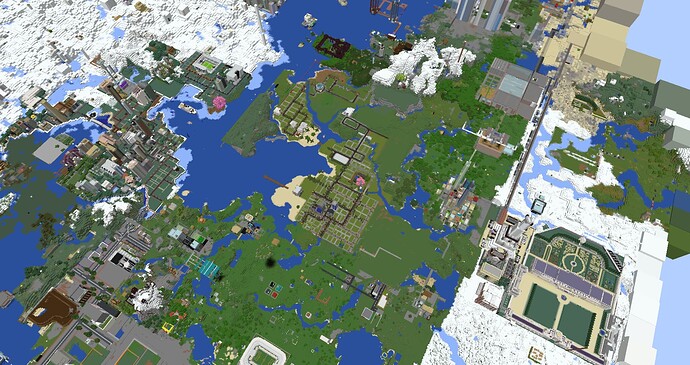Welcome everyone, today im announcing that we are going to recognize Distant Horizons as a permitted mod. What does Distant Horizons do? Simply put, it adds simplified terrain past Minecraft’s default view distance to improve performance and allow for longer draw distances. The mod allows you to expand your render distance (if your computer is decent) or if your computer is not, can increase your FPS while maintaining a high view distance. We are permitting this mod as a Quality of Life Mod, if this mod is used for somehow exploiting this in a way we have not thought of it will be considered exploiting on the server. This is not an official support topic and we are unable to support you with any modding issues . Just advising you its possible to do this, if you have a bad computer, and want to try this, lower your in game render to 4, then set the plugin render to like 16 or a bit higher and see if it helps
Otherwise, below is a few screenshots at 128 block render, rendered on my laptop. With 200+ FPS.
https://www.curseforge.com/minecraft/mc-mods/distant-horizons
Hellominers will not “support” players who use this mod, and setting it on your own system is up to you, and we are not liable for any misuse of this mod. But here is what I recommend to get the best quality out of the mod.
- Change your JVM arguments:
If you dont know what this is, ignore it, this is for computers with lots of ram. By default minecraft is only using a maximum of 2GB of RAM. If you are on a system with 16 or 32 GB ram, I recommend increasing your -Xmx2G to maybe half of whatever your maximum ram is, this is used for storing chunk data, so you can see further. You may crash if you use too much, or even blue screen, be very careful if you change this, only do it if you know what you’re doing. I have 32gb of ram so I changed it to -Xmx16G. Leave the rest the same.
- Change the mods settings:
Go to escape, options, then press the button in the very top left next to FOV.
Graphics > Quality > Chunk Render Distance: Play with it, find how much you can do without fps loss, i set mine to 128 which renders very far but literally melts my cpu, I recommend trying 32 or 64 render at first.
Graphics > Quality > Vertical/horizontal Quality: this turns big blobs of grey into buildings and skyscrapers, higher detail really makes you loose fps, so medium is good. Horizontal Quality, makes out the small details on the buildings. Only use high if you have a very small chunk render distance. If your chunk render distance is very low, this might help on higher details.
Graphics > Fog options > Fog draw mode: change to disabled, only do enabled if you want it to look smooth, but disabled lets you see further. If you have a lower render distance, fog might be helpful.
Advanced > Threading > both options: set this a bit higher based on how many cores/threads your CPU has, if you dont know what that is DO NOT TOUCH, leave it below 8 at all times. This setting can break stuff.
MOST IMPORTANTLY, Escape > Video Settings > render distance
Keep your render distance low, server render is about 12, so make your render like 4,8, or 10, because it renders blocks in less detail. If you have a bad computer set your chunk render distance in the plugin to like 16 or 32, then lower your render distance in video so it might help…
Overall, shaders dont work with this, but when you install this into 1.18.1 forge, make sure to drop in 1.18.1 optifine into your mod folder in .minecraft as well, it helps a lot. YES you can run 128 render distance without affecting the server preformance, BUT its better to run on a lower distance like 32 or 64.
Players are free to use this mod as they wish for the time being, however if any exploits are revealed due to this mod, we will revoke its usage in time. Please have fun and show us what crazy screenshots you guys can come up with.